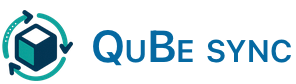Preparing your QuBe Sync account
Create your free QuBe Sync account
Create your free QuBe Sync account
From the https://qubesync.com homepage, click “Register” and create your free account
Create your first connection
Create your first connection
In the Connections tab, create a new connection. Select your development app and click save.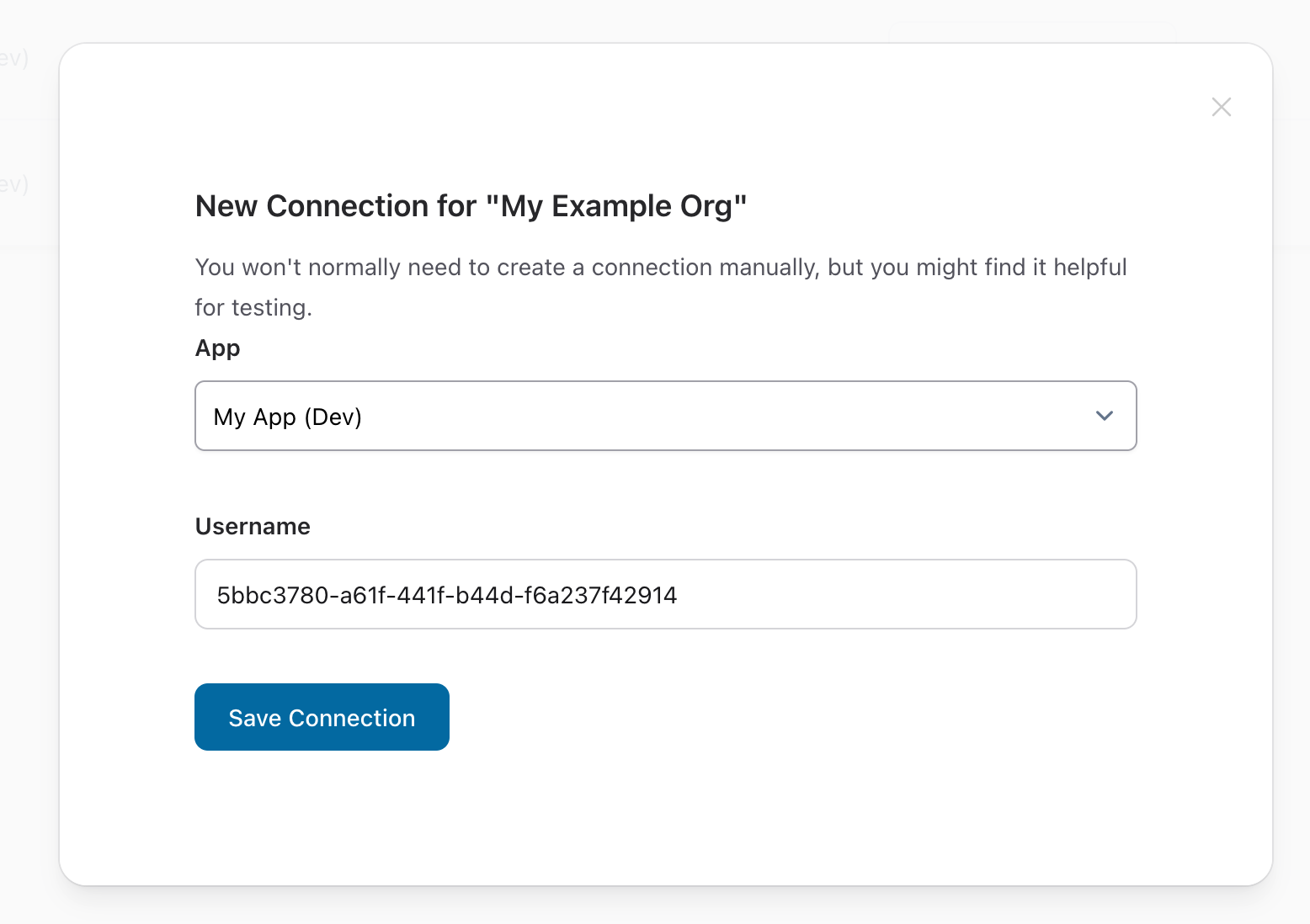
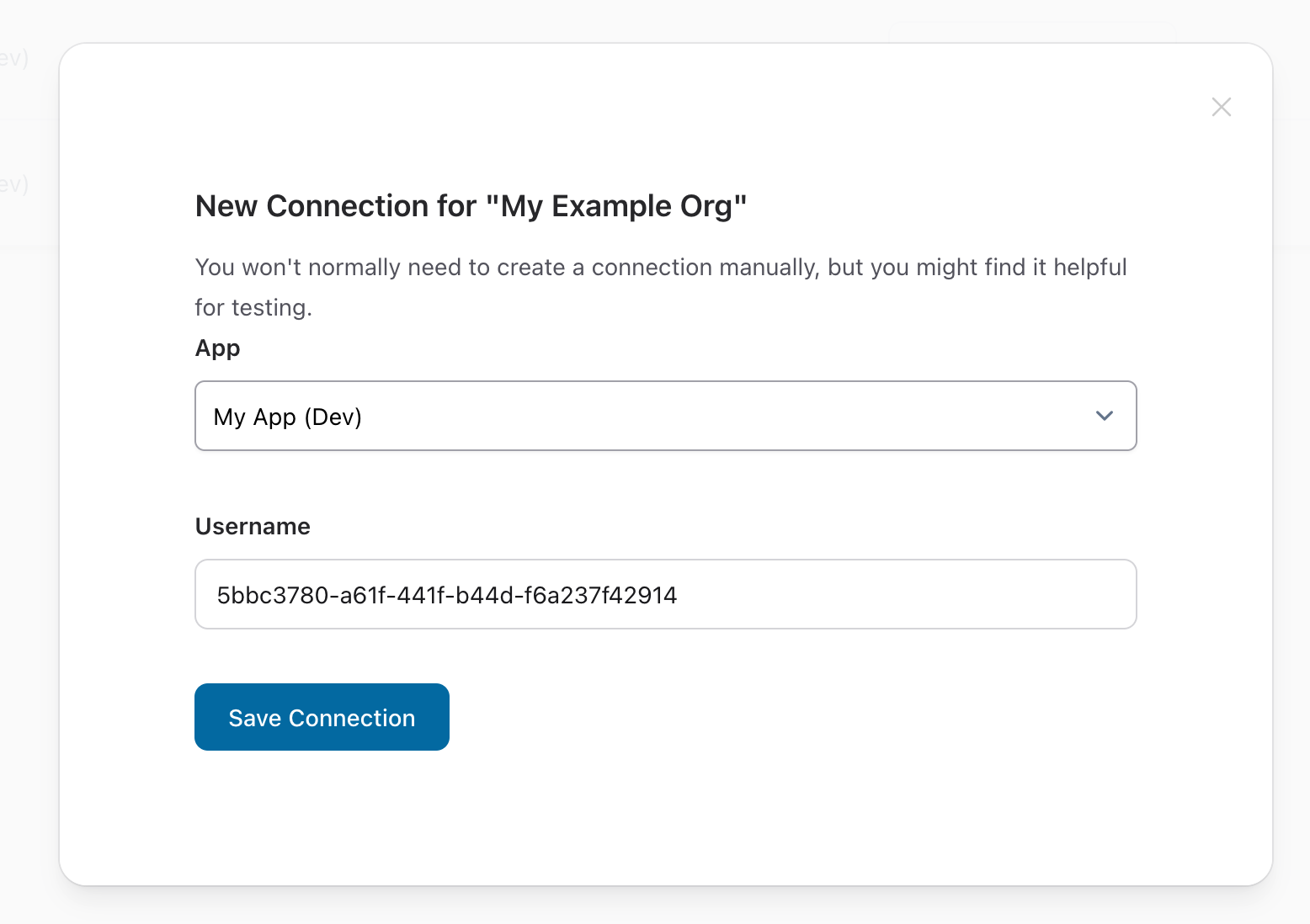
post https://qubesync.com/api/v1/connectionsSet up the QuickBooks Web Connector
The Web Connector should come pre-installed with QuickBooks, and allows QuickBooks to communicate with web applications.Follow the onboarding process
The easiest way to onboard your customers (and you!) is to use the pre-built onboarding flow.
Follow the onboarding process
The easiest way to onboard your customers (and you!) is to use the pre-built onboarding flow.
From your new connection, you can get an onboarding url by clicking “Copy Onboarding URL”. You’ll need to open this URL from the Windows computer or VM where you have QuickBooks installed and follow the simple instructions!

Test the connection
Test the connection
Check the checkbox next to your app in the Web Connector and click “Update Selected”. You should see it authenticate and then finish with “No data exchange required” in green if everything has gone according to plan!
Make a Test Request
From that same connection screen, you can click “Create Test Request” to fire off a Customer Query - click “Update selected” in your Web Connector to expedite the response and check out the results!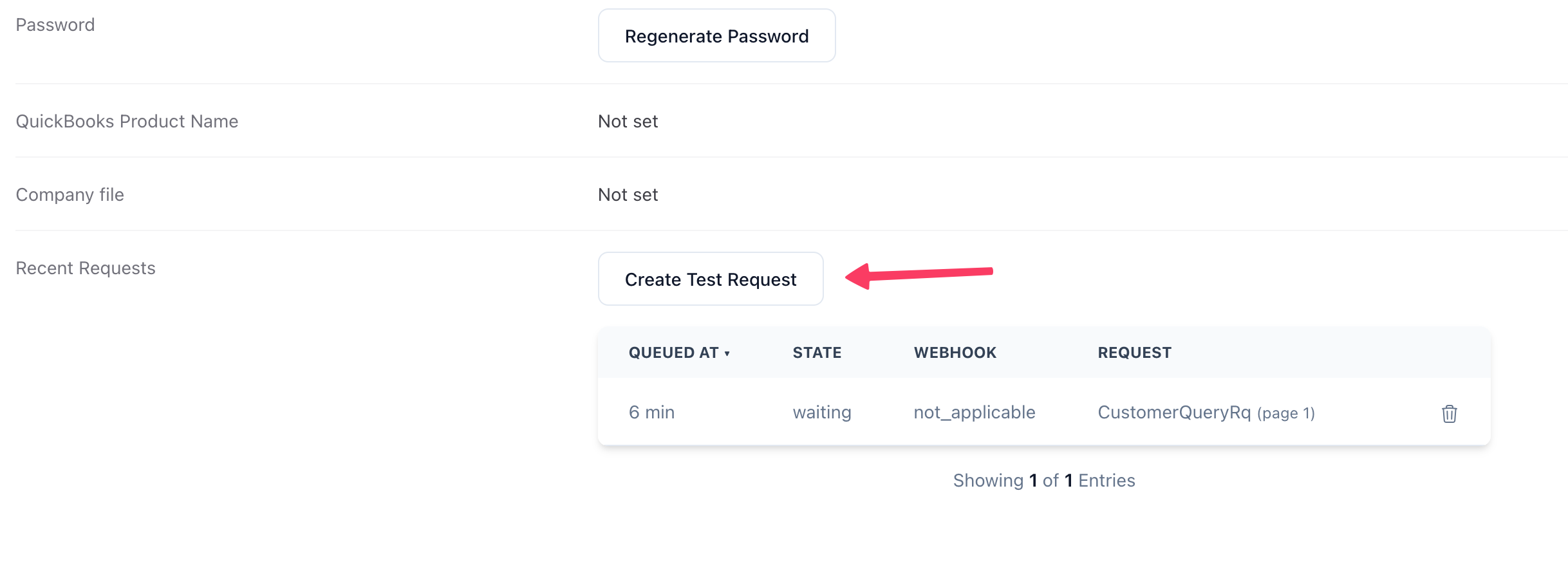
…or make a custom request
Get your app's API key
Get your app's API key
In the “My Applications” tab, click into the sandbox app. We’ve generated an API key for you - click to copy it, and have it ready to use in your environment (e.g.
export QUBE_API_KEY="foo..." )Make a request!
Make a request!
QuBe Sync gives you the full power of any QBXML request, but also has some prebuilt endpoints for common use cases. Here we’ll ask for a list of customersThe response has a link to the request in the UI (
data.links.ui ) to watch the request as it’s processed by the web connector. Hit “Update Selected” on the Web Connector and see your customers!